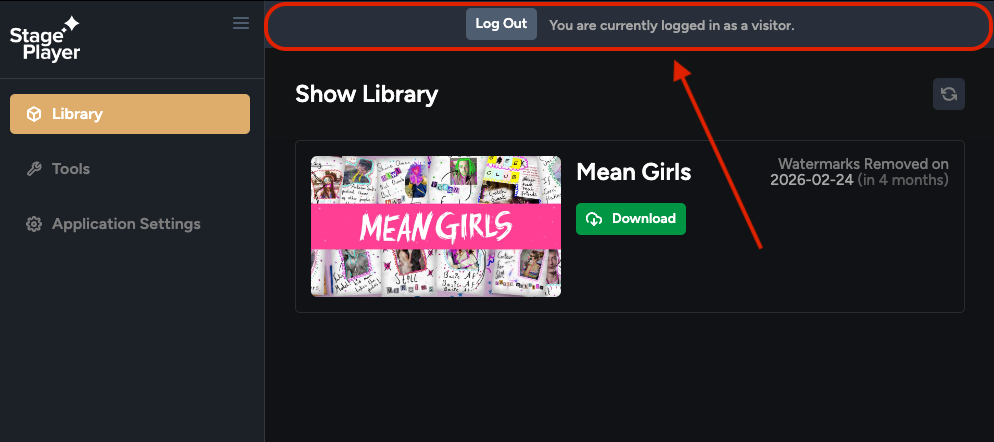Can I download the content on multiple computers?
Scenic Projections and Digital Backdrops packages are able to be used on one device at a time per person. There are some scenarios in which you may wish to access StagePlayer on a different device than you originally downloaded it to, and this article will cover what to do in those scenarios.
Scenario #1
I downloaded StagePlayer onto a personal device, but I now need to run it from a different device for the performance.
You may want or need to change devices at some point. That is why we have included a red [Delete] button for your show content.
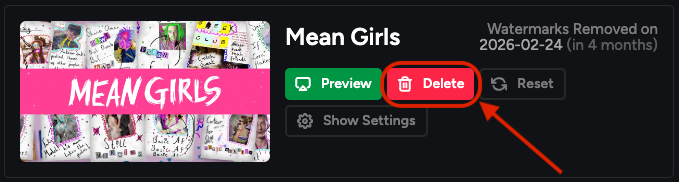
When you click the red [Delete] button, this removes the show content from where it is saved locally to your device. Now, you will be able to download the show again on a new device.
It is important to note that any edits you make to your show are also saved locally to your device. This means that when you delete your show, you are also deleting any edits you have made. We recommend only making edits to your show once you are on your performance device.
Scenario #2
I have downloaded StagePlayer onto my device, but other members of my team need access to the content as well.
Sometimes the director needs to access the content to block the show and the set designer needs to access the content to design the show. It would be pretty inconvenient if both parties had to be in the same room at the same time sharing the same device. This is why we have added the ability to add Admins and Users to your Broadway Media account.
An Admin is someone who is going to have a decent amount of control over and access to your account and rentals. We recommend assigning someone as an Admin if they are part of your production team and will likely continue to be part of the team from year to year. For example, if you are the high school theatre teacher who directs your production each year and your woodshop teacher colleague always builds the sets, you might want to add the woodshop teacher as an Admin.
To add an Admin, first head to broadwaymedia.com and sign into your online Broadway Media account.
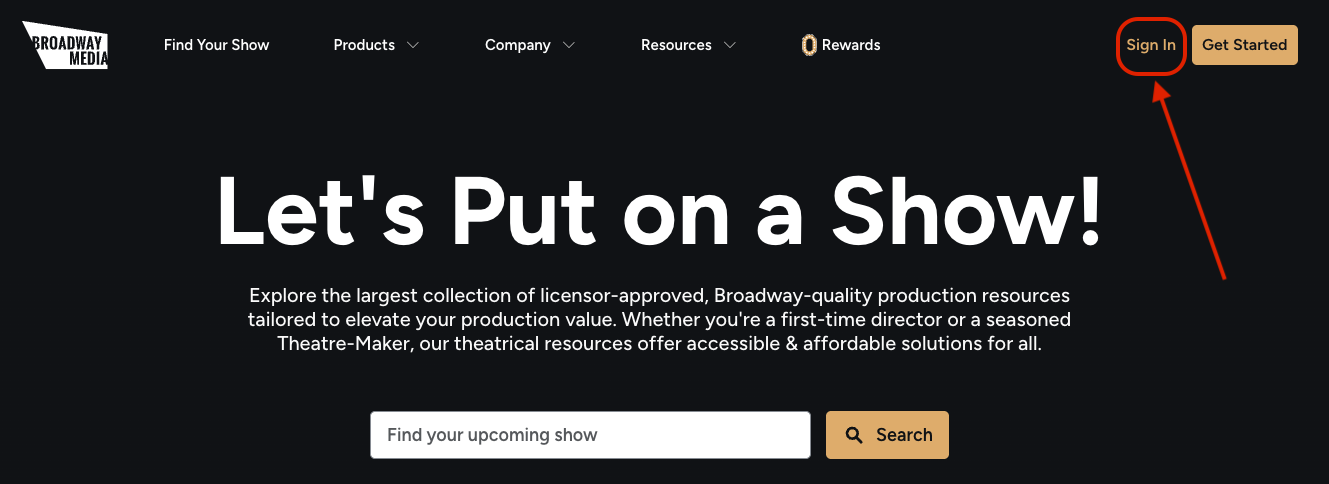
Then, navigate to the [Organizations] tab.
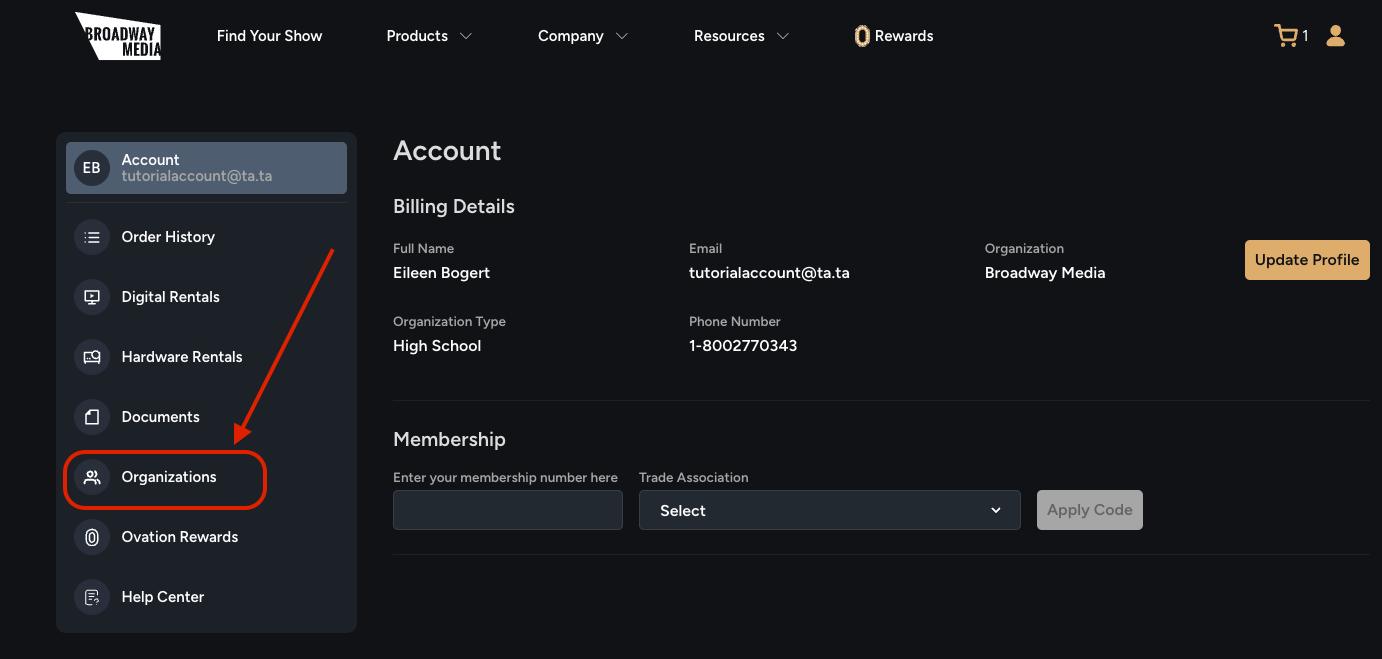
Select the [Admins] tab.
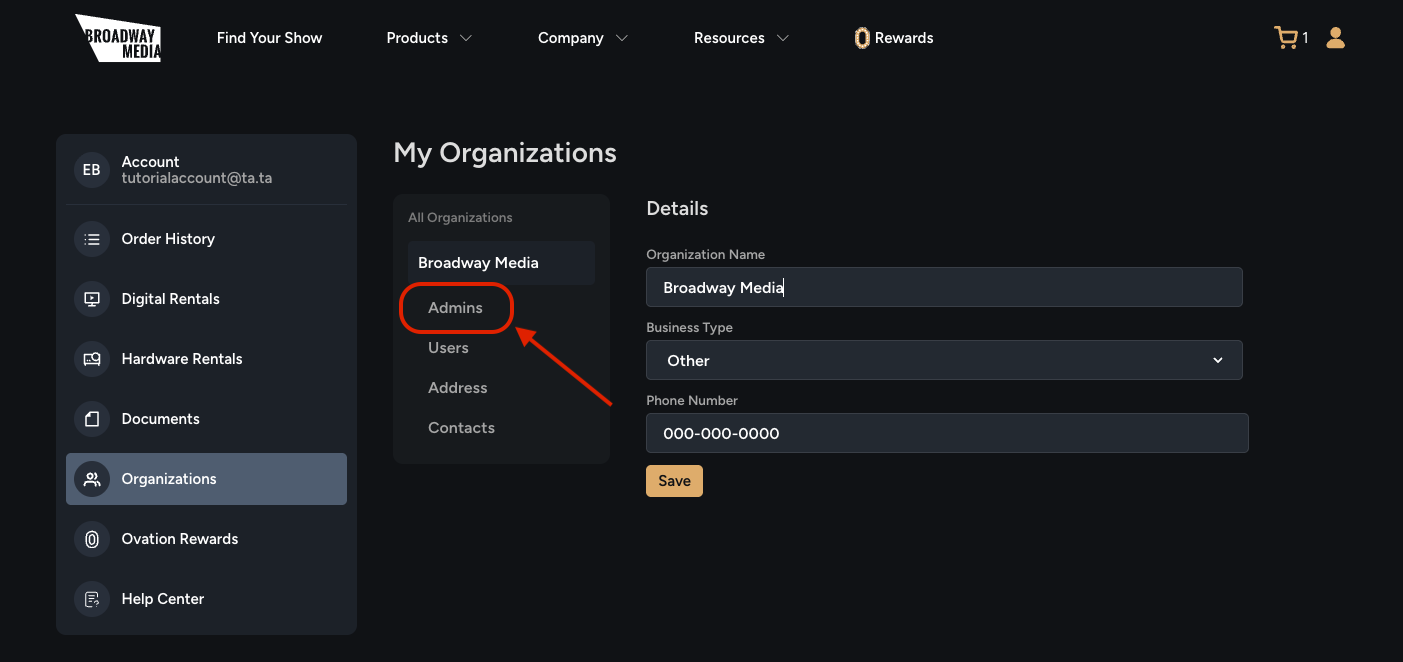
Select the [Add Admin] button.
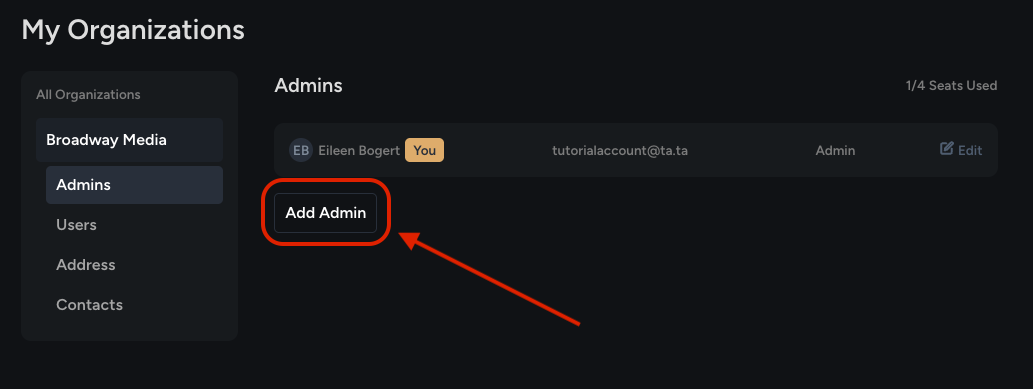
Fill out the popup with the Admin's information.
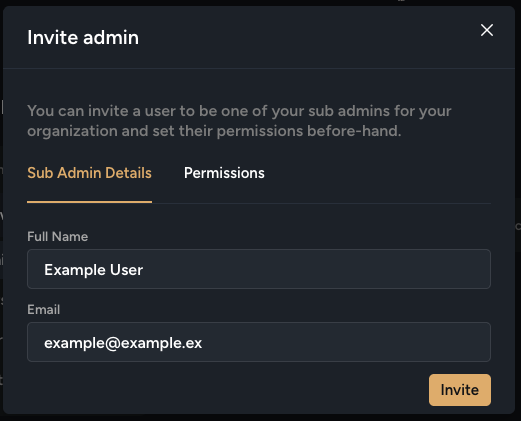
Click over to the [Permissions] tab and give the Admin the desired permissions. Finally, click the [Invite] button at the bottom right.
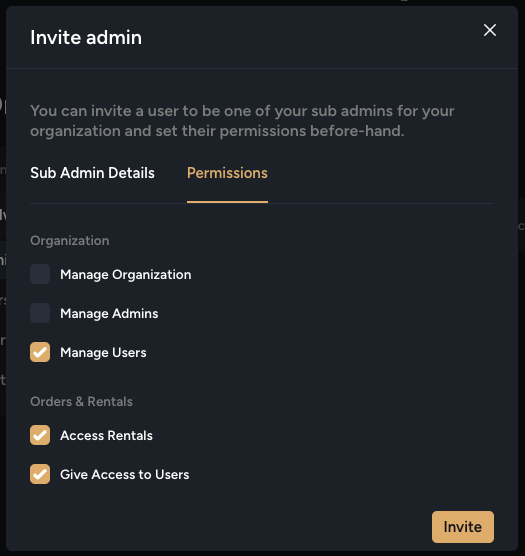
You will see that your Admin has been added! You can add up to four Admins.
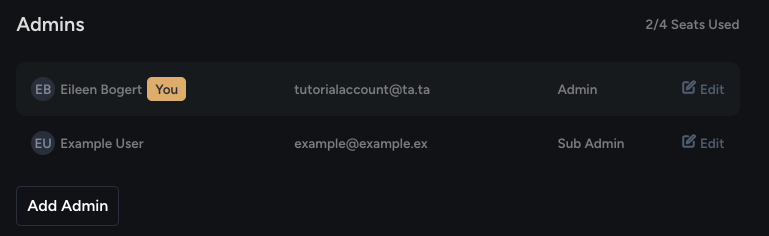
An Admin will login with their own Broadway Media credentials, whether accessing their online Broadway Media account or StagePlayer. If they already have a Broadway Media account associated with the email address you have added, they will login using those credentials. If they do not already have a Broadway Media account, you will have created one for them by adding them as an Admin. In this case, they will receive an email with instructions on how to access their account.
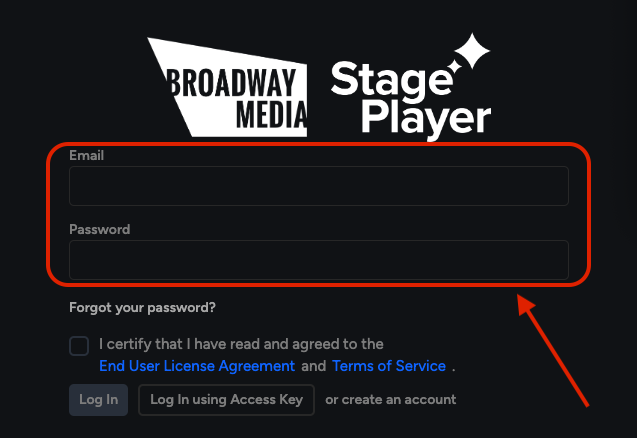
A User is someone who needs to access the content for this production, but does not need access to or control over your account and rentals the way an Admin would. For example, a student or volunteer running the projections may want to log in as a User to run the Scenic Projections from their computer.
To add a User, first head to broadwaymedia.com and sign into your online Broadway Media account.
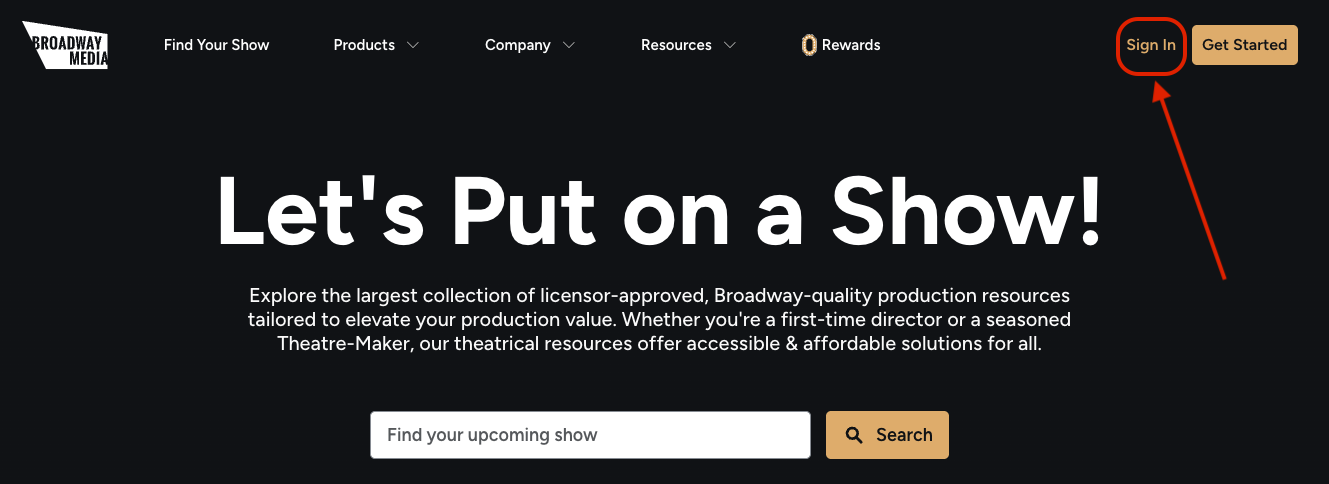
Then, navigate to the [Organizations] tab.
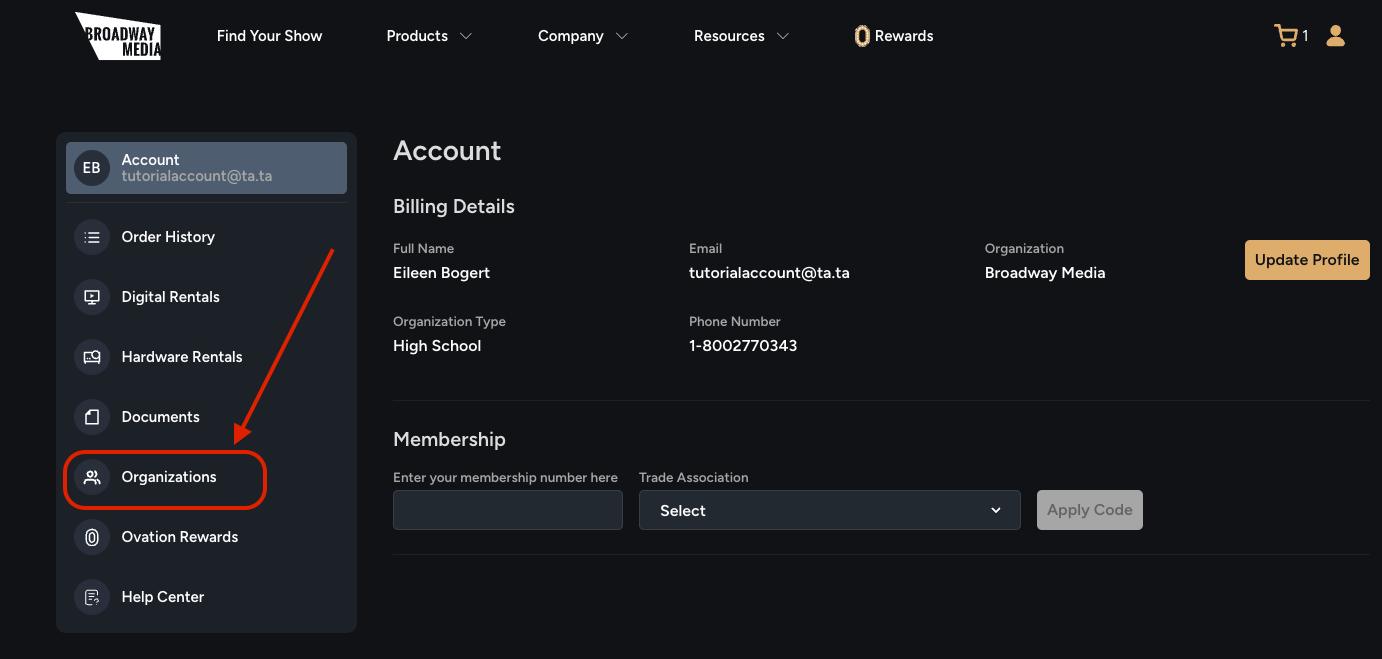
Select the [Users] tab.
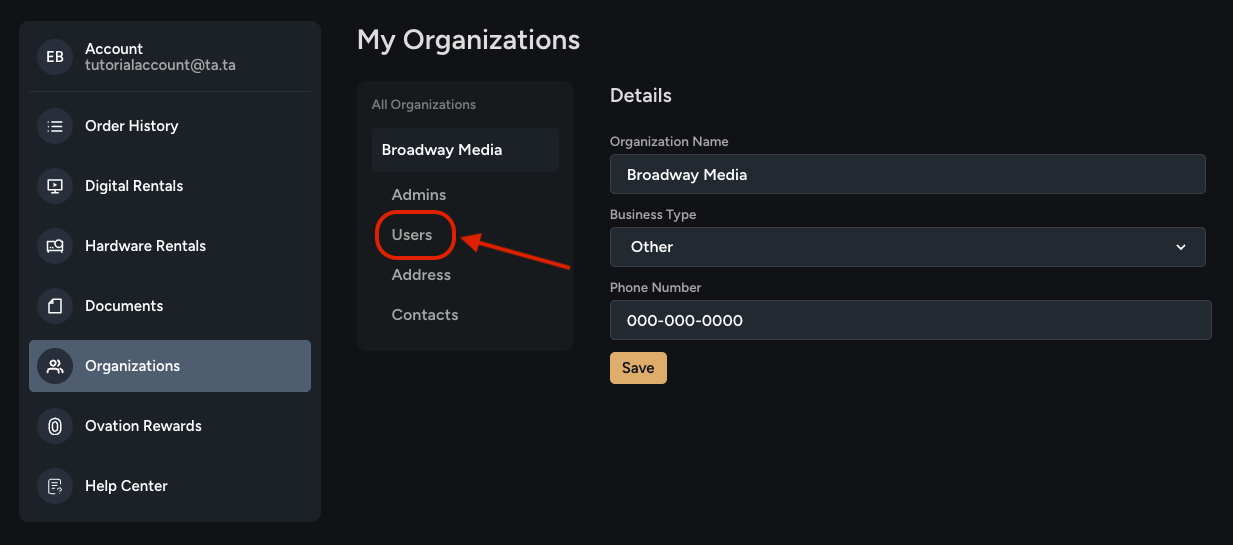
Click the [Add User] button.
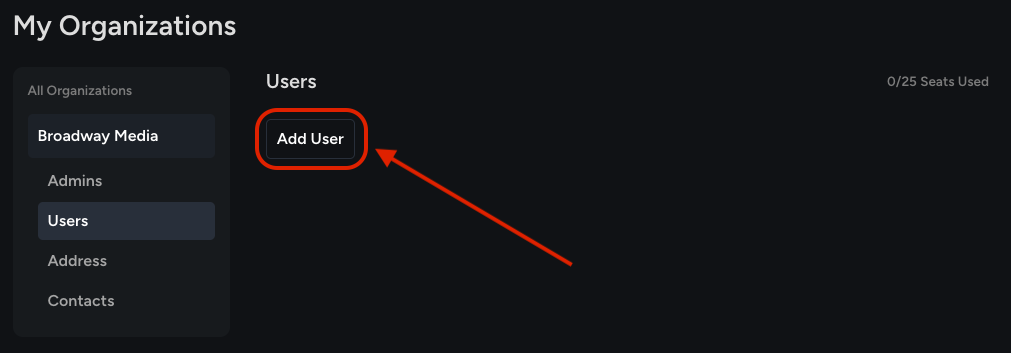
Fill out the popup with the User's Email Address and click [Add].
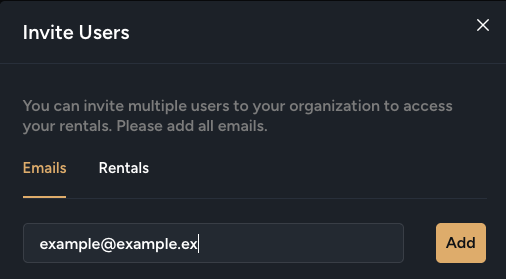
Click over to the [Rentals] tab and give the User access to the desired rentals. Finally, click the [Invite] button in the lower right.
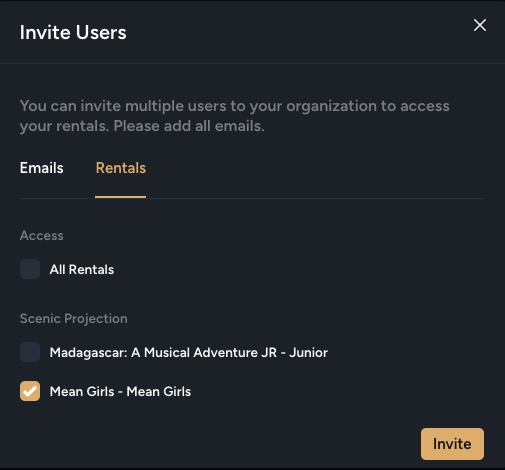
You will see that your User has been added! You can add up to 25 Users.
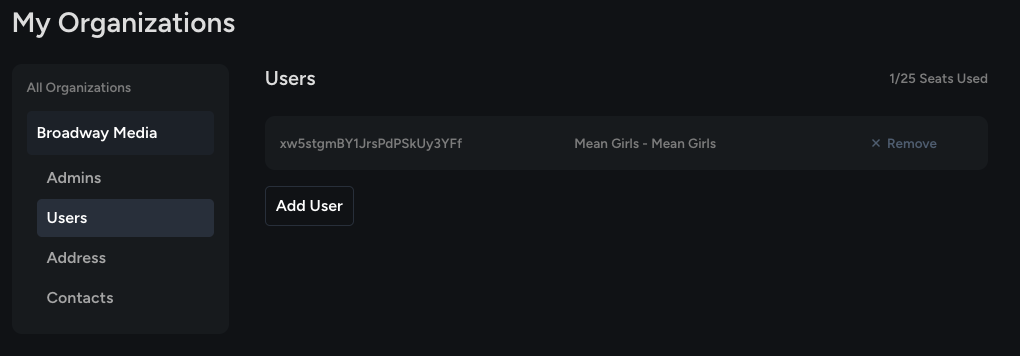
The code that populates is the User's Access Key. Your User will be sent an email with this Access Key as well. A User doesn't need to log into an online Broadway Media account. They will access the rentals by logging into StagePlayer using the Access Key.
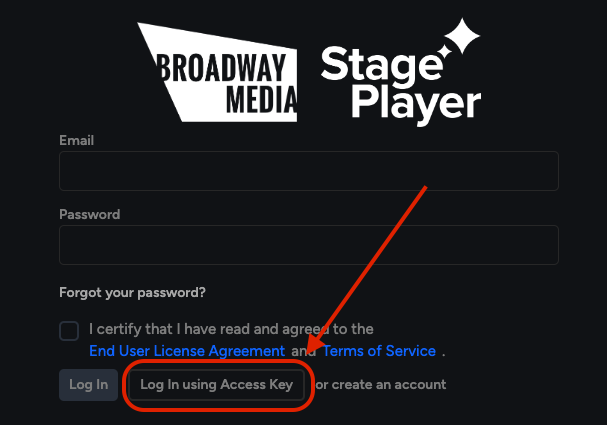
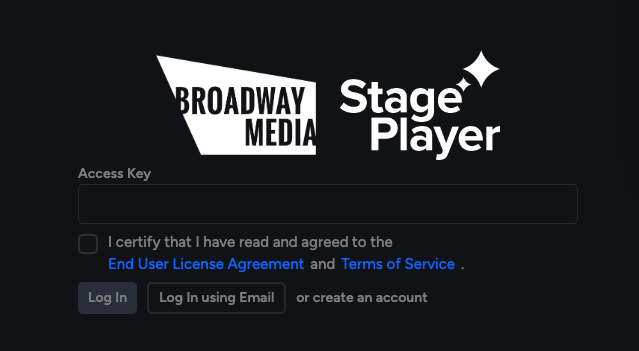
When a User is logged into StagePlayer, they will have a "You are currently logged in as a vistor." banner at the top of the application. This banner only appears in the Show Library tab and will not impact StagePlayer's performance.